How to Install SilverStripe via Softaculous in cPanel
Softaculous helps you install web applications very easy. Please, follow the steps below to install SilverStripe.
1. Log in to your cPanel account.
2. In the Software section, click on Softaculous Apps Installer.![]()
3. cPanel will redirect you to the Softaculous interface.
4. On the left side, locate the Portal/CMS category. Click on it and then on the SilverStripe link that appears.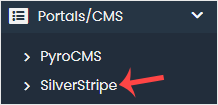
5. Click on Install.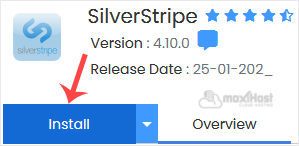
6. Fill in the necessary fields under the Software Setup fields:
- Choose Installation URL: Choose the appropriate protocol/domain. Inside the "In Directory" field, should you want to install this in a directory, i.e., example.com/directory, enter the directory name. Otherwise, please, leave it blank to install in your main domain, i.e., example.com.
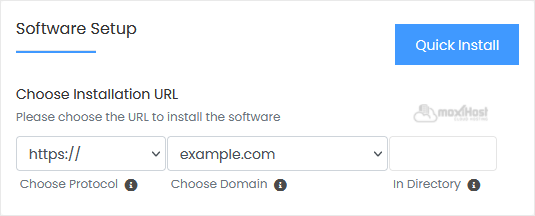
7. Under the Site Settings field, enter the following information:
- Site Name: Enter the name of your website, such as SilverStripe.
- Site Description: Your site description.
8. Under the Admin Account field, enter the following information:
- Admin Email: Your e-mail address.
- Admin Password: Use a strong password.
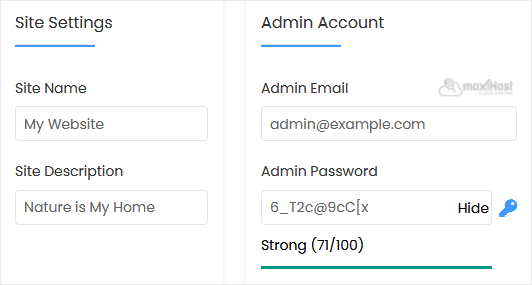
Note: Copy the admin username and password to Notepad. You will need those to access the admin area of your SilverStripe website later.
9. Choose Language: You can choose the language of your SilverStripe. The default language of SilverStripe is English.
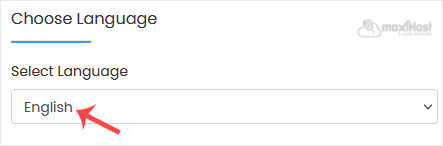
10. Advanced Options: Leave this unless you want to change the database name or take an automated backup. Please, note that creating frequent backups may take a lot of disk space.
Finally, scroll down to the end of the page and click on Install.
